How to Forcefully Clear the Print Queue in Windows
If you have a long list of hung or corrupt print jobs in Microsoft Windows 10, 8, or 7, you can clear the print queue easily by using either of these methods.
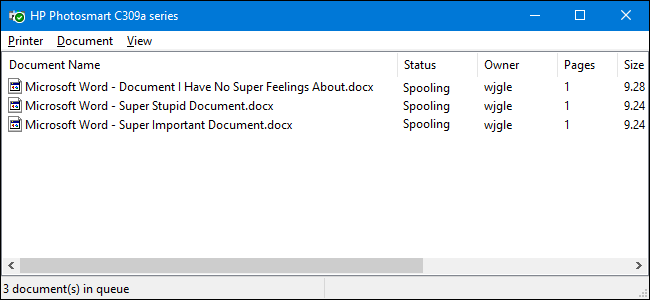
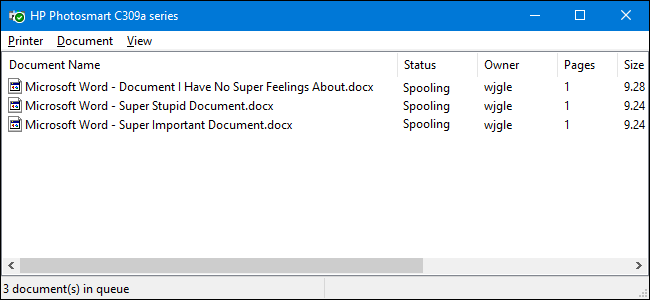
Command Method
You can clear the print queue using commands like this.
- Select Start.
- Type Command.
- Right-click “Command Prompt” and select “Run as administrator”
- Type net stop spooler then press “Enter”.
- Type del %systemroot%\System32\spool\printers* /Q /F /S then press “Enter”.
- Type net start spooler then press “Enter”.
- The print queue on your Windows should now be cleared. Type exit, then press “Enter” to exit the command window.
GUI Method
You can clear the print queue using this the Windows GUI.
- Hold down the Windows Key and press “R” to bring up the Run dialog.
- Type services.msc, then press “Enter”.
- Find the “Print Spooler” service in the list. Right-click it, then select “Stop”.
- Leave the Services window open. Hold down the Windows Key and press “R” to bring up the Run dialog.
- Type %systemroot%\System32\spool\printers\, then press “Enter”.
- Select all of the files by holding “CTRL” and pressing “A”.
- Press the “Delete” key to delete all of the files.
- Go back to the Services window, right-click “Print Spooler”, then select “Start
Related Posts
1 Comment
Comments are closed.
Donate
If you find this blog is helpful for you, you can consider to offer a coffee by pressing the donate button.




nice 🙂